How to extend PGP expiry date with GPG Suite (GPG Keychain)
Open GPG Keychain
From the Mac applications drawer, open the GPG Keychain app.
You should see a list of all the keys that you’ve contacted.
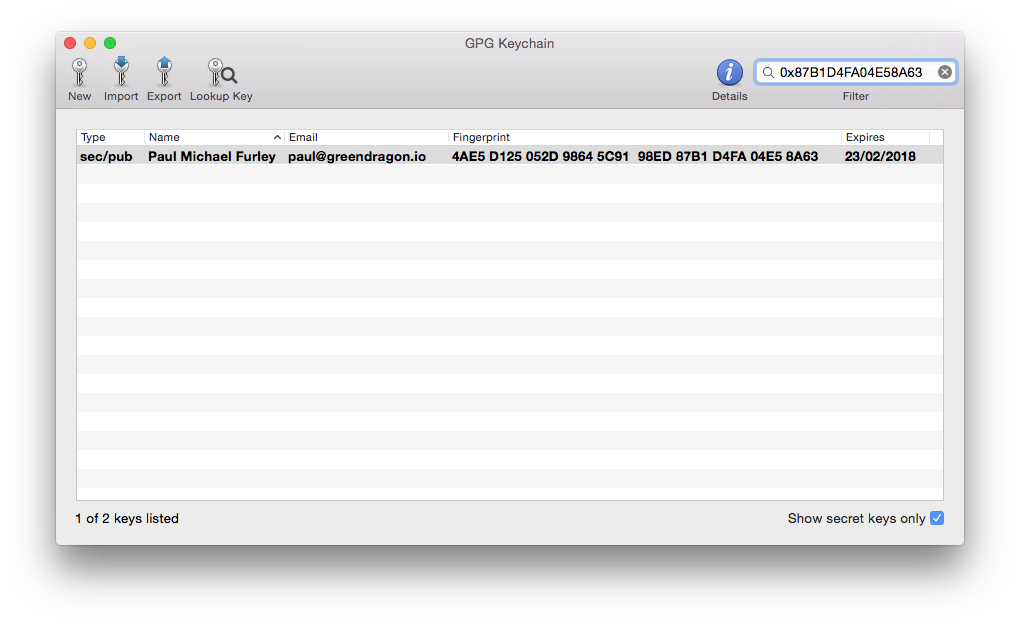
TIP: I like to display Name, Fingerprint and Expiry as columns. You can tweak the columns by right clicking on the column headers and ticking the columns you want. Older versions of GPG Keychain show the unsafe, short Key ID which we should ignore.
Find your own key
Check the box in the bottom right labelled Show secret keys only to limit the list of keys to your own.
Select your key and click the Details button. You should see a panel on the right showing details about your key.
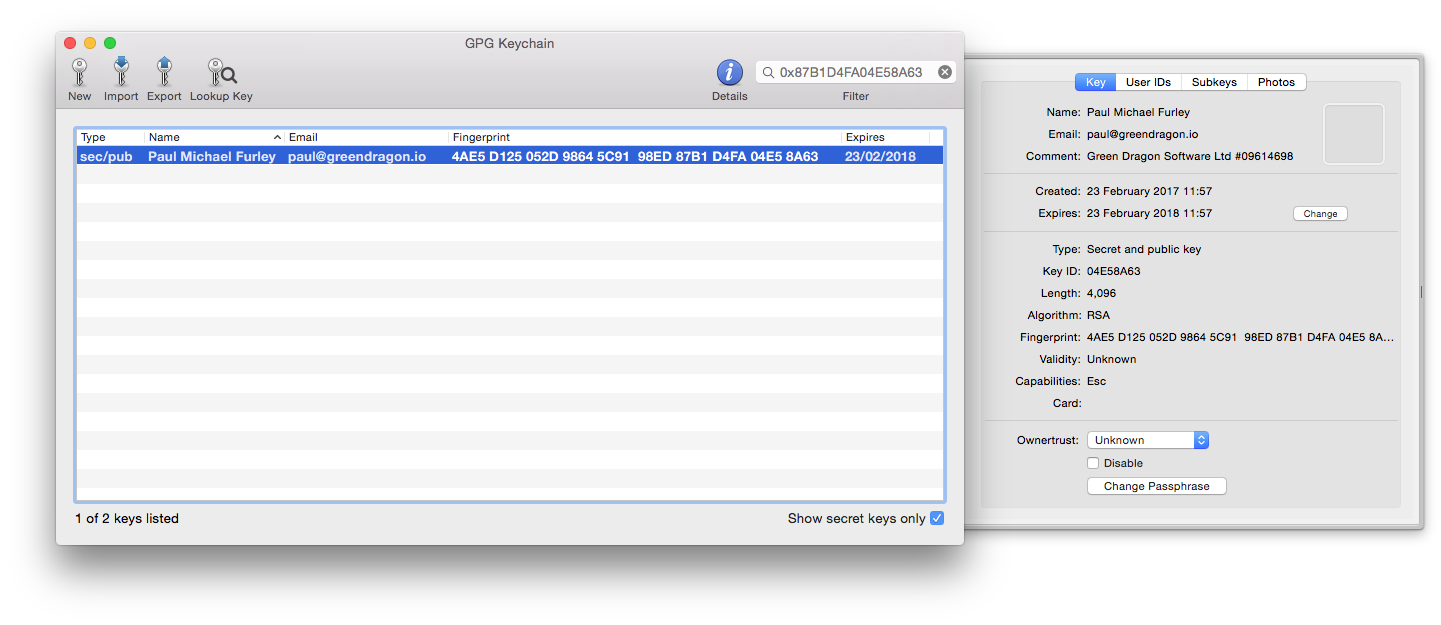
Change expiration date
In the details panel you should see a field called Expires with a date and a Change button.
Click Change and you can edit the expiry date.
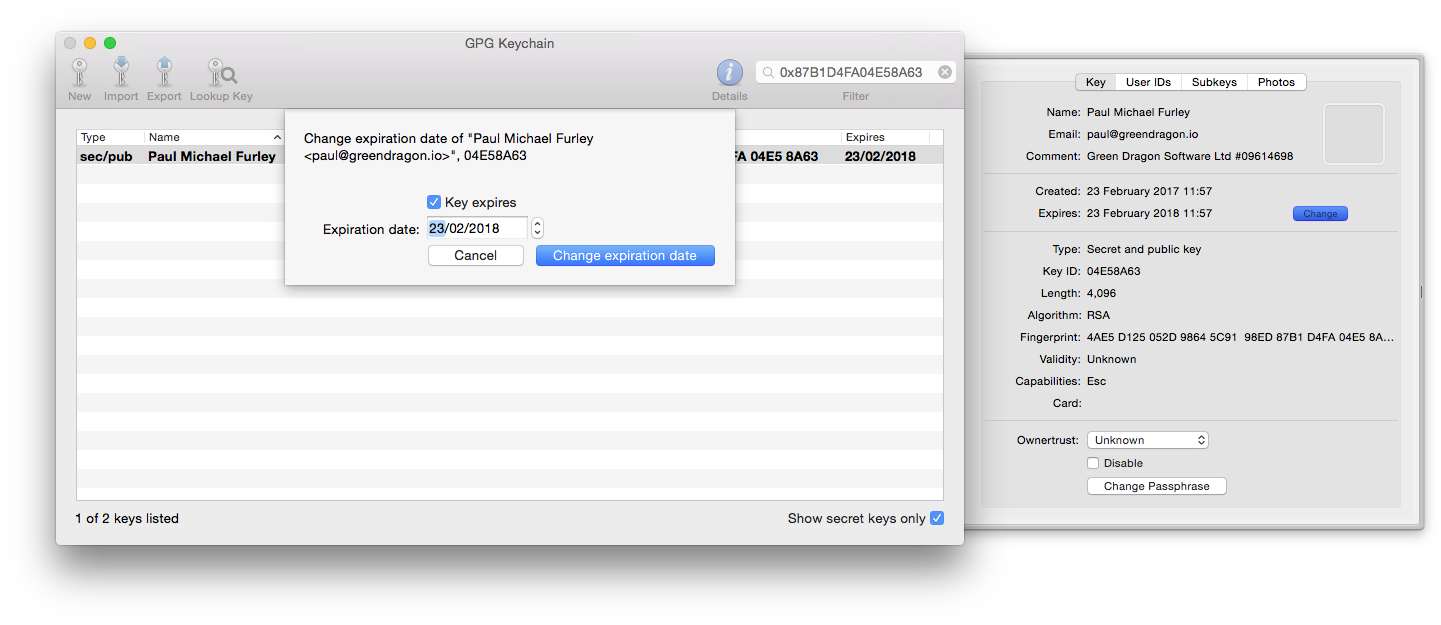
Choose a time period. I personally recommend 3 months to 1 year.
Select Change expiration date and follow any prompts.
Push your updated key to the keyservers
To tell the world about your new key expiry date, you’ll need to send it to the keyservers.
Right click on the key and select Send public key to keyserver
Remind your contacts to refresh their keys
Your contacts will need to get your updated key from the keysevers by refreshing their keys. Some software does this automatically.
In any case, if a contact says your key has expired, you’ll know what to tell them.
If this didn’t work, you could try the official documentation or the command-line GnuPG guide.
{% include help_support_expirybot.markdown %}